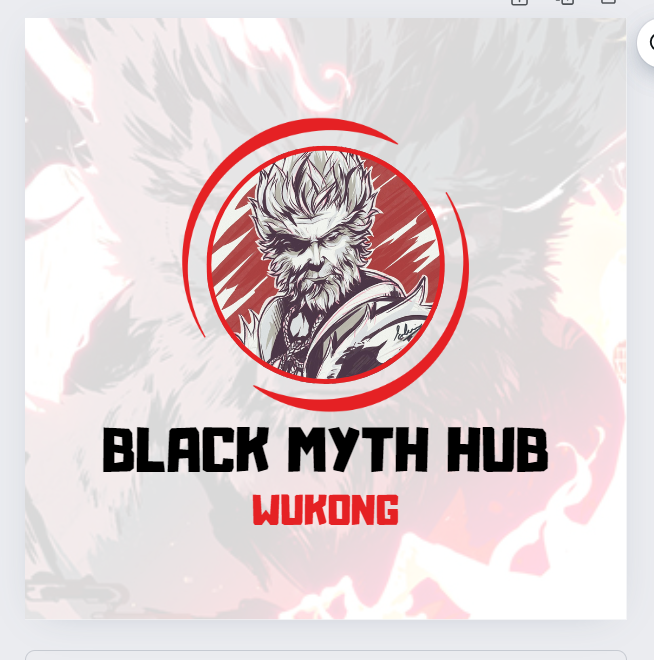How To Play Black Myth Wukong : One of the most popular action games, Black Myth: Wukong, is inspired by the classical Chinese novel Journey to the West. It’s officially available to play on PlayStation and Windows PC. While the Xbox Series version is delayed due to technical reasons, it’s expected to be made available later.
Black Myth: Wukong Price
| Edition | Included | Price | Retailer |
| Digital Standard | Base Game | $59.99 / ¥268 | Steam, Epic Game Store, PlayStation Store, WeGame (China) |
| Digital Deluxe | Base Game, Bonus Equipment | $69.99 / ¥328 | Steam, Epic Game Store, PlayStation Store, WeGame (China) |
| Physical Deluxe | Base Game, Bonus Equipment, Selected Digital Soundtrack, Steel Case, Physical Accessories, Stamps, Postcard, Warranty Certificate, Constricting Headband Headpiece, Chaos at the Peach Banquet Print | $169.99 | BuyWukong Site |
| Collector’s | Base Game, Bonus Equipment, Selected Digital Soundtrack, Steel Case, Physical Accessories, Stamps, Postcard, Warranty Certificate, Sun Wukong Figurine, Teaching of the Heart Sutra Print | $399.99 | BuyWukong Site |
How to Install Black Myth: Wukong on a Windows PC or Laptop
You can download Black Myth: Wukong through Steam or Epic Games. However, before purchasing, I recommend checking if your PC meets the system requirements listed below.
| Specification | Minimum | Recommended | Ultra |
| Performance | Medium @1080P, Ray Tracing Low | Medium @1080P, Ray Tracing Medium | High @4K, Ray Tracing Very High |
| OS | Windows 10/11 64-bit | Windows 10/11 64-bit | Windows 10/11 64-bit |
| Processor | Intel Core i5-8400 / AMD Ryzen 5 1600 | Intel Core i7-9700 / AMD Ryzen 5 5500 | Intel Core i7-9700 / AMD Ryzen 5 5500 |
| GPU | NVIDIA GeForce GTX 1060 6GB / AMD Radeon RX 580 8GB | NVIDIA GeForce RTX 2060 / AMD Radeon RX 5700 XT / INTEL Arc A750 | GeForce RTX 4080 SUPER / RX 7800 XT |
| VRAM | 6GB | 8GB | 16GB |
| System RAM | 16GB | 16GB | 32GB |
| DirectX | Version 11 | Version 12 | Version 12 |
| Storage | 130GB | 130GB SSD | 130GB SSD |
| Additional Notes | HDD Supported, SSD Recommended | SSD Required | SSD Required |
| Sound Card | Windows Compatible Audio Device | Windows Compatible Audio Device | Windows Compatible Audio Device |
Alternatively, you can choose to install Black Myth: Wukong Benchmark Tools or File System Detector to check if your PC can handle the game or not.
How to Install Black Myth: Wukong on a Windows PC or Laptop
If you want to check if your PC can handle Black Myth: Wukong, you can use benchmark tools or file system detectors.
How to Install on a Windows PC or Laptop:
- Start by downloading and installing the Steam Client on your computer.
- Open the Steam Client and log in to your account.
- In the Steam search bar, type Black Myth: Wukong and click on the game.
- Choose between the Standard or Deluxe Editions based on your preference. Click on the game and proceed to payment by selecting your payment method and entering your payment information.
- Once the purchase is complete, go to your Library tab, find Black Myth: Wukong, and press the install button. The game will download and install automatically.
Alternatively, you can try to get the game for free from SteamUnblocked, where you can download and install it after extracting the files. You might also find free access through coupons or promo codes from sites like RizzDeal, OGUFreeCodes, and CouponYouNow.
How to Play Black Myth: Wukong on PlayStation
- Go to the library on your PlayStation console.
- Look for Black Myth: Wukong and select it to purchase.
- After purchasing, click on the download button to start the download process.
- Once the download is complete, hit Play to launch the game.
Keep in mind that the game size is over 100 GB, so ensure you have enough storage available on your console.
Best Optimised Settings to Play Black Myth: Wukong on PlayStation or Windows PCs
To get the best experience while playing Black Myth: Wukong, you need to balance visuals and game performance. Here are the optimized settings to help you enjoy the game smoothly:
| Setting | Recommended Value |
| Display Mode | Borderless |
| Aspect Ratio | Automatic/Native |
| Display Resolution | Native |
| Framerate Cap | Depends on your process |
| V-Sync | Turn on when using 144Hz or higher monitor |
| Motion Blur | Enable if your GPU is capable enough |
| Camera Shake | Turn off if you feel a headache |
| Super Resolution | 100% |
| Super Resolution Sampling | DLSS/FSR |
| Frame Generation | Off (usually), On (if you want those extra FPS) |
| Full Ray Tracing | Off |
| View Distance Quality | Cinematic |